Google's Blogger
I've chosen Blogger (aka Blogspot) as the blog platform to host your blog. There are other free blog platforms to choose from such as WordPress, Edublogs, TypePad and others. I have chosen Blogger for this session because it is very easy to set up, Google is constantly improving it, and it means that you only have to sign up with one company to get both your blog platform and your RSS reader.
Here We Go
Go to Blogger and, since you've already set up your Google account, fill in the sign in information, then click the 'Sign In' button.
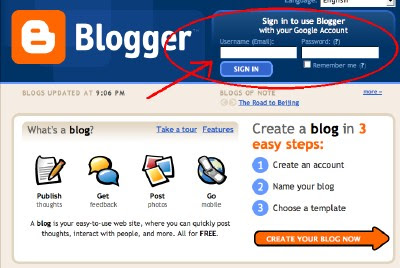
Fill in your 'Display Name', click on the 'Acceptance of Terms' box, then click 'Continue'.
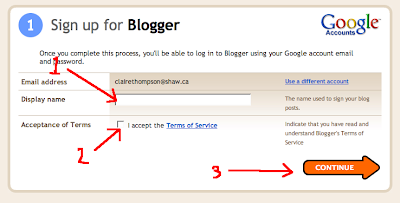
Now you need to
- Decide on a name for your blog. You want to give some thought to your name. The first blog that I set up I called 'Claire's World'--kinda had a Chevy Chase cachet to it (I later ditched it). After choosing the title for this blog, Tech Pro-D Tools, I had a commenter write "I do wonder about the title; not sure what Pro-D means." Hmm. My main blog is called Clarify Me, which I'm content with for now. I'm still waiting for the Rheostatic fans to find me...
- Choose an URL (web address). Give this some thought too. I suggest you choose something relatively short and meaningful. Enter your choice, then click 'Check Availability'.
- Select 'Continue'
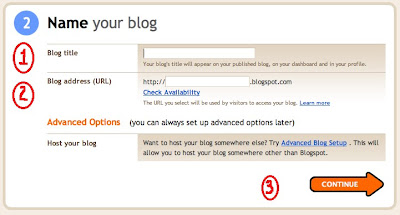 Now you can choose your blog template or look. There are a number to choose from and you can change them around at any time. Then click 'Continue'.
Now you can choose your blog template or look. There are a number to choose from and you can change them around at any time. Then click 'Continue'.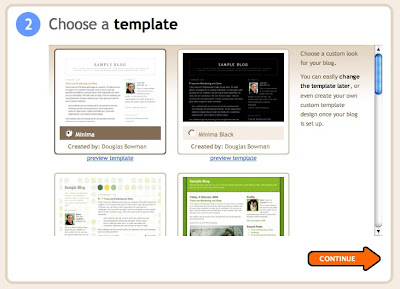
Now you'll come to a screen that says "Your blog has been created!" Click on the 'Start Blogging' arrow.
The screen will now look like the shot below.
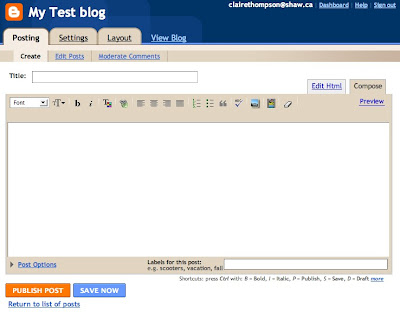
Advertize!
You now have blog! Never mind that there's nothing in it yet. Let the rest of us know what your blog is called and the address. You can do this by including it in the comment section of this post.
How To Comment
Comments are the raison d'etre for many bloggers. You post something, then you wait expectantly for the first response in your comment section. Figuring out how to comment can be tricky at first, because different blog platforms and templates are set up a little differently. Check out this post on how to comment on this blog.
Subscribe to Your Own Blog
As I mentioned previously, blog readers don't always show all the images or other media in a blog post. By subscribing to your own blog you are able to see how those subscribing to it may be seeing it. After reading one of your own posts in Google Reader you may see the need to go back and edit your post to point out to readers that you've got an image or video they may want to view.
What Next?
Before you actually start posting to your blog, you'll need to deal with the settings and layout. I'll discuss how to do that in the next post.
This is post #6 in the 'blogging 101' series.




No comments:
Post a Comment