Making Changes
Once you are on your blog site if you are not already signed in, click on 'Sign In' in the top left hand corner. Then you click on 'Customize'.
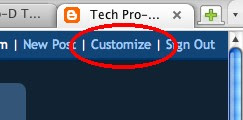 You'll be at this screen again.
You'll be at this screen again.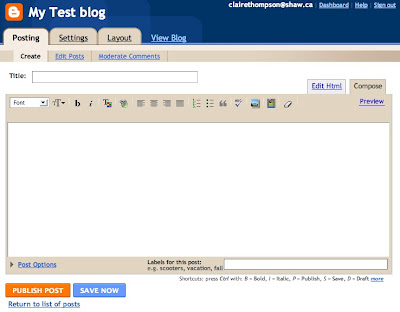 There are a lot of settings, I'm just going to have you make a few changes right now. The first one I think is crucial. That is allowing anyone to comment on your blog. For some reason the Blogger default is to only allow 'registered users' to comment. That eliminates a lot of folks. Read this post on how to set up comments so that anyone can comment. Then come back here.
There are a lot of settings, I'm just going to have you make a few changes right now. The first one I think is crucial. That is allowing anyone to comment on your blog. For some reason the Blogger default is to only allow 'registered users' to comment. That eliminates a lot of folks. Read this post on how to set up comments so that anyone can comment. Then come back here.Comment Moderation and Spam
If you go to the 'Settings' tab and select 'comments' you can make the following changes if you wish.
Many bloggers, beginners and others, choose to have 'Comment Moderation' on their blog. This means that a comment is not posted on the blog until you, the blog owner, approves it. The downside is that it discourages some people from commenting. When I comment I like to see my pithy prose up on the blog ASAP! However, no one wants rude or inflammatory remarks on their blog, so it is a balancing act. You can delete any comment on your blog anytime, regardless of whether you have comment moderation on or not, though you will want to delete sparingly. To get to comment moderation, scroll down to the bottom of the 'comments' page.
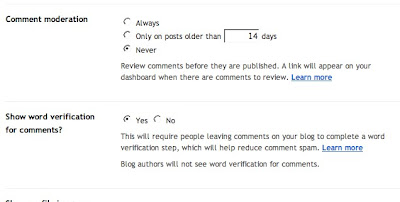 In the screen shot above you can also see the 'word verification' option. By selecting 'yes', you are ensuring that only human beings are submitting comments, and not spambots.
In the screen shot above you can also see the 'word verification' option. By selecting 'yes', you are ensuring that only human beings are submitting comments, and not spambots.In the next post we'll look at organizing the layout of your blog.
This is post #7 in the 'blogging 101' series.



No comments:
Post a Comment