Signing up!
The following video describes how to sign up for Google Reader:
And here's a step-by-step non-video for those of us who learn better this way ;-)
- Go to http://www.google.com/reader
- If you already have a Google account, then sign in. If you do not have a Google account click 'create account'.

- Fill in the required information in the 'Create an Account' Page.
Now that you've signed up for Google Reader you need to find out how to start subscribing to all those great blogs you're finding. The following video explains how to do this.
In addition to the method that Liz Davis describes in the above video, there are a couple of other options.
'Subscribe to this blog' button
Some blogs will have a 'Subscribe to this Blog' area which may look like this:
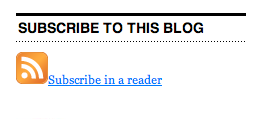

Clicking on the orange RSS icon will get you to a page like this:
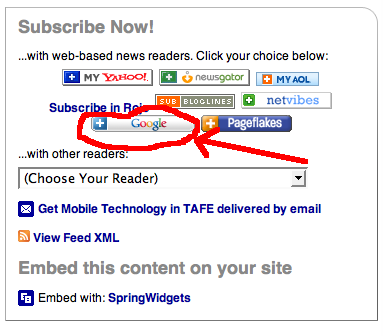
Now you should click on the Google button that I've circled in the image above. It will take you to your Google Reader page where it has added the blog.
Adding the blog address directly
Bring up the blog in your browser window, then highlight the web address and copy it (Ctrl c). Now go to Google Reader and click on 'Add Subscription'.
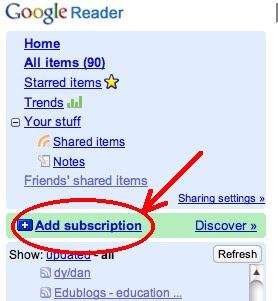
The 'Add subscription' box will pop up and you can paste the blog address there (Ctrl v).
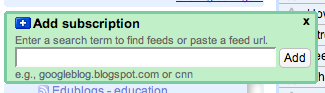
An Important Note
When you view blog posts in Google Reader, it may not always show the images or videos. It also will not usually show the comments that people have left. So if a post isn't making sense (images or video missing) or if you'd like to see what people said about the post, you can click on the title of the blog post to view that post in its home on the web.
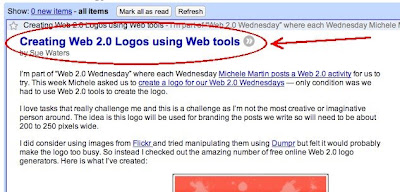
Go Forth and Subscribe!
Now, go back to some of those great blogs you found and start adding them to Google Reader!
For the 'Gifted' Ones in the Crowd...
If you've gotten this far and it isn't even time for the first break yet, you might consider watching this video on how to manage your subscriptions in Google Reader. If you don't have time right now, check it out later when your not so busy (summer '09?!)

Next up, we'll start setting up our own blogs!
This is post #5 in the 'blogging 101' series.


